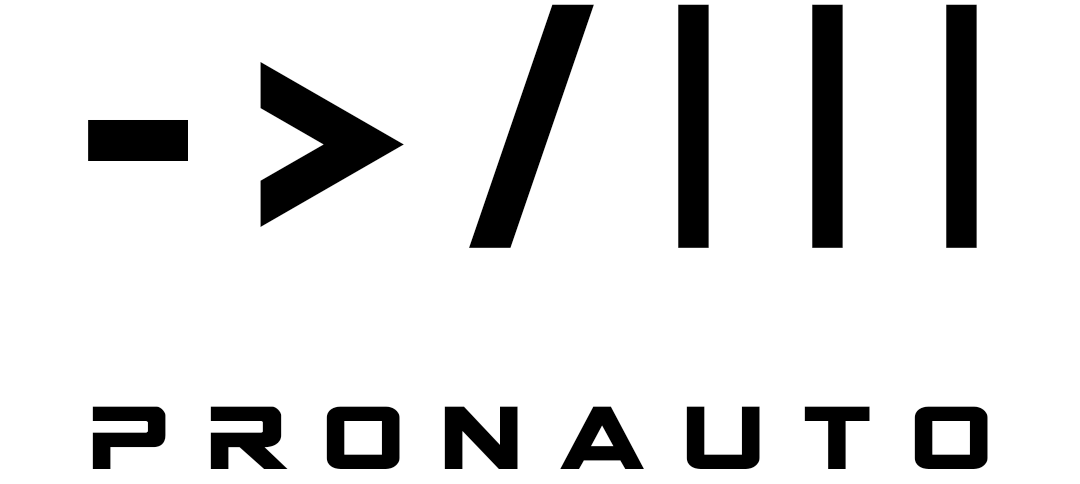What’s it for?
Imagine, you work in the purchasing department of a company. Your designers just finished the CAD design for a new machine and now you have dozens, maybe hundreds of parts (3D-files), that you need to find a supplier for or alternatively book ressources in your internal production shop. Wouldn’t it be nice, if you could search these parts on which of them are sheet metal parts, which do or do not have drill holes, which are turning parts, which are made of steel/aluminium/plastic and so on? These information could also be used to categorize 3D-files for drafting (e.g. give complex parts to experienced drafters and simple ones to the apprentice). And there are many more things you could do with the meta data of your files.
For example time management: Imagine your documentation department gets 100 drawings and they have to perform a certain task on each view of every drawing due to customer specs. Now it makes a huge difference in time, wether each of these drawings has one or three views on average. Let’s just count them – automatically of course.
Or maybe monitoring: Imagine you trained your employees on a new CAD feature (e.g. Synchronous Design). After some time, you want to know, how your employees have adopted this workflow in their daily routine. Then you could search all CAD files in a certain time period which contain this feature.
Or to check the consistency and quality of you CAD file pool. Let’s say, you want to version a certain standard part. Since it’s a standard part, it’s used in a lot of assemblies. You can’t check them all manually, to see if the change maybe causes any damages. But you could implement the change and then search for all assemblies that contain this particular part and have broken relations.
How it works
When you start the app, you will be asked for 2 things:
- What filters/conditions do you want to apply on your files?
- Where are your files located? (just browse to the folder)
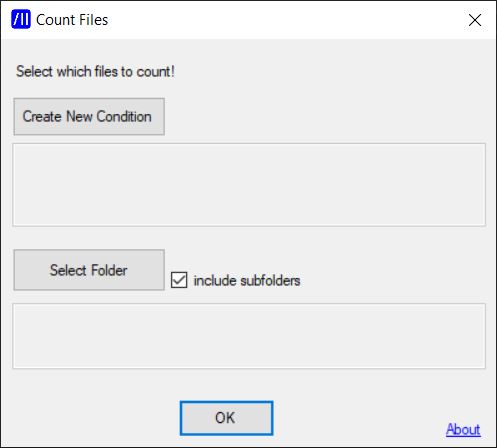
Each filter consists of three parts: the category (what aspect of the files you are focusing on), the relation (equal to, not equal to, bigger than, smaller than etc.) and the reference value (the value that you want the actual file specificity compare to).
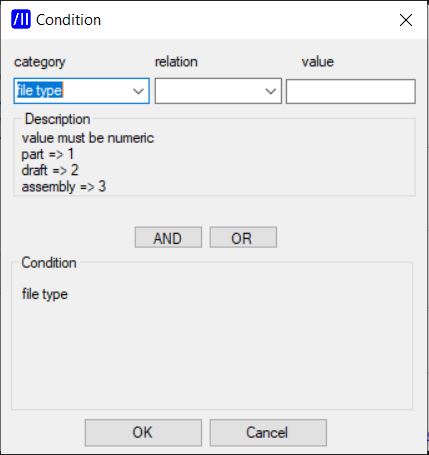
Often times you want to specify more than one condition (e.g. get all files, that are sheet metals AND have one or more bores). You can add as much conditions as you want. And you can nest them (e.g. get all files where (file type = 2) AND where (nr of sheets is bigger than 1) OR where (path contains the word subfolder)) by clicking either on the <AND> or <OR> button in the condition dialog.
Please be aware that if you define multiple conditions, the order of defining is important! For example: file type=2 AND nr of sheets>1 OR path contains subfolder is not the same as file type=2 AND path contains subfolder OR nr of sheets>1. To avoid misconception pay attention to the main screen, where the whole condition is shown as one and written with brackets.
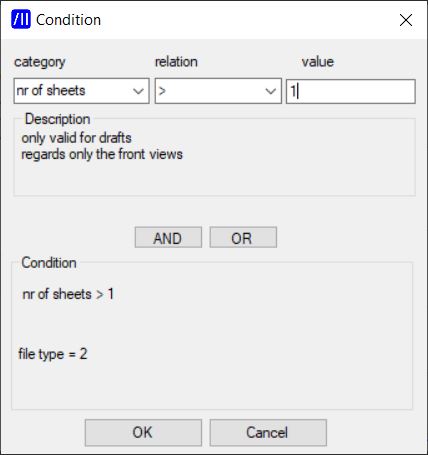
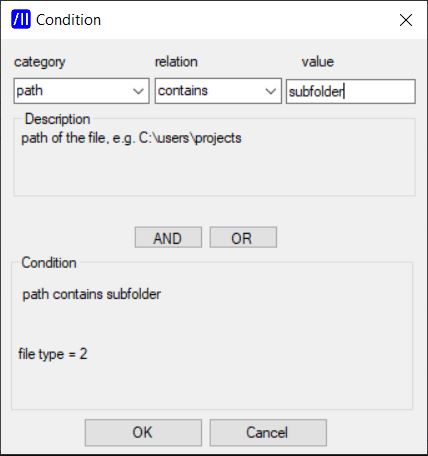
After defining all conditions, you have to select the folder, where your CAD files are located. You can choose, wether files in subfolders should be included in the search or not. All your inputs will then be shown on the main screen for double checking.
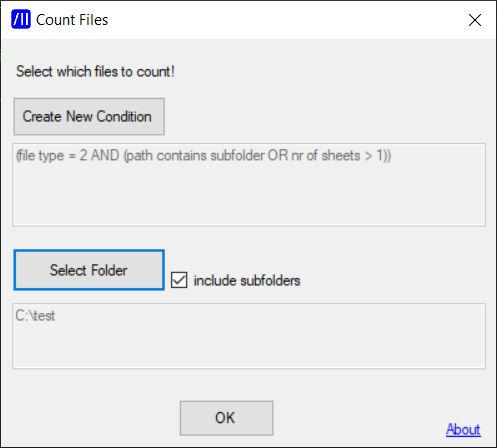
After you hit OK in the main window, the program will start to open all files one by one in Solid Edge and extract the meta data. Please be aware, that this can take some time – approximately 1-2 sec per file depending on the size of your files and the power of your PC. For very big assemblies it may take up to 20 sec. Unfortunately there is no faster way, than to open each file, so if you have a lot of files (>200) you maybe start the search just before your coffee break 😉 But there are good news: the program will store all the found meta data in a text file and use this extracted information for any future search, which then returns the result instantly.
When the search is completed, you get a list of all found files (incl. the sum), that match the given conditions. You then have the option to save that list to a text file.
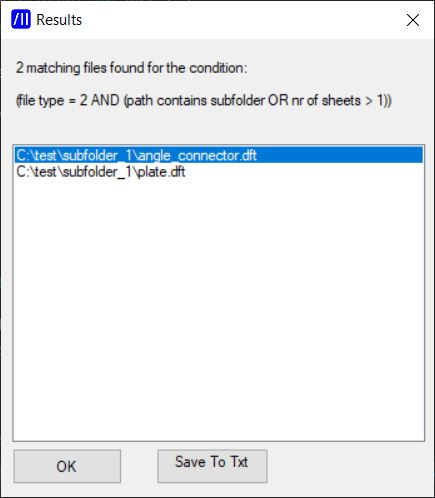
All rights reserved.